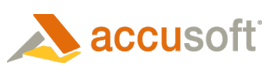Prizm Global Configuration is an admin page that is part of PCC for SharePoint. This page is accessed through SharePoint Central Administration and permits configuration of settings that apply throughout the farm. These settings include the hostname and port of the PCC services, as well as the location of the tempcache folder.
Accessing the Prizm Global Configuration Page
- Open the SharePoint Central Administration site in a web browser.
- Click Application Management.
- Under the group Prizm Content Connect for SharePoint, click Prizm Global Configuration:
PCC Services Settings Group
The group of settings under the title PCC Services permits you to configure how PCC for SharePoint communicates with the PCC Services.
Hostname
The hostname setting specifies the hostname of the PCC Services:

By default the value of this setting is “localhost”, which is appropriate for single-server topologies. In other words, “localhost” is an appropriate value when PCC is installed on the same server as SharePoint.
This setting can be set to the hostname or IP of another machine that hosts PCC services in order to support a multi-server topology. However, setting up a multi-server topology requires some additional configuration of PCC. For more information on setting up a multi-server topology, see the Installation Guide.
 |
This setting should not include a protocol, port number, or trailing slashes. The following examples are invalid values for this setting: “http://localhost”, “pcc.mydomain.com/”, and “pcc.mydomain.com:18680”. |
Port
The port setting specifies the port of the PCC Services:
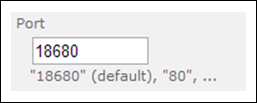
By default the value of this setting is “18680”. In most cases this value will be appropriate. However, in rare cases you may need to change the port of the PCC Services. If you change the port of the PCC Services, then you will have to update this setting with the new port number.
Tempcache Location
The tempcache location setting specifies the location of the tempcache folder. This value must be a fully qualified path to a directory. It supports UNC path names:

By default, the value of this setting is evaluated from “%allusersprofile%\Accusoft\Prizm\Cache”. Typically, that expression will evaluate to “C:\ProgramData\Accusoft\Prizm\Cache”, but it is dependent on the environment variables.
 |
The default value is appropriate for single-server topologies. In other words, the default value is appropriate when PCC is installed on the same server as SharePoint. |
To support multi-server topologies this setting can be changed to the path of a network share. The path must be valid and point to the same shared folder for all servers in the multi-server topology, including the PCC server. As of the PCC for SharePoint 7.0 release, a single tempcache folder is shared by all servers. So, it is not likely that a value such as “c:\tempcache” is valid for this setting in a multi-server topology.
 |
Important! Permissions must be set correctly for the tempcache folder. If you are planning on changing the location of the tempcache folder used by PCC for SharePoint, you must set the appropriate permissions for that folder in addition to setting the tempcache location as described here. |
The following permissions are required for the tempcache folder:
- The Prizm service account must have permission to modify the tempcache folder.
- Web application pool identities must have permission to modify the tempcache folder.
For a guided walkthrough of setting up a multi-server topology and the tempcache, including setting the tempcache permissions, see the Installation Guide.